Running Livebook as a Systemd Service for Your User
- Daniel Kukula
- Development , Tutorial
- June 30, 2024
Table of Contents
Livebook is a powerful tool for creating and sharing interactive notebooks with Elixir. To make it even more convenient, you can set it up to run as a systemd service for your user. This ensures that Livebook starts automatically whenever you log in, and runs in the background without requiring root permissions. Here’s a step-by-step guide to help you get started.
Step 1: Install Livebook
First, ensure you have Livebook installed. You can install it via Elixir’s package manager, mix, by running:
mix escript.install hex livebook
Step 2: Create a User Systemd Service File
Systemd allows users to manage their own services. User-specific service files are stored in ~/.config/systemd/user/.
mkdir -p ~/.config/systemd/user
nano ~/.config/systemd/user/livebook.service
Step 3: Define the Service Configuration
Add the following content to the livebook.service file (replace USER and PASSWORD):
[Unit]
Description=Livebook Service
[Service]
Type=simple
ExecStart=/home/__USER__/.asdf/shims/livebook server
Restart=on-failure
Environment=HOME=%h
Environment=MIX_ENV=prod
Environment=PATH=/home/USER/.asdf/shims:/usr/local/bin:/usr/bin:/bin
Environment=LIVEBOOK_HOME=%h/livemd
Environment=LIVEBOOK_PASSWORD=__PASSWORD__
Environment=LIVEBOOK_PORT=8090
Environment=LIVEBOOK_IFRAME_PORT=8091
[Install]
WantedBy=default.target
Explanation:
ExecStart: The command to start Livebook. Ensure the path to the Livebook binary is correct.Environment: Sets necessary environment variables.%hwill expand to the user’s home directory.
Step 4: Reload User Systemd Configuration
After creating the service file, reload the systemd user configuration.
systemctl --user daemon-reload
Step 5: Enable the Service for Your User
Enable the service to start on user login.
systemctl --user enable livebook.service
Step 6: Start the Service for Your User
Start the Livebook service.
systemctl --user start livebook.service
Step 7: Check the Service Status
Verify that the service is running.
systemctl --user status livebook.service
Step 8: Enable User Systemd Services on Boot
Ensure that user services are started automatically at boot. You can enable lingering for your user:
sudo loginctl enable-linger USER
Replace USER with your actual username.
Conclusion
By following these steps, you can set up Livebook to run as a systemd service for your user. This setup ensures that Livebook starts automatically when you log in and runs smoothly in the background. Enjoy your interactive notebooks with the convenience of a managed service!
